Snapshots
From the Compare tab, highlight the server/s you want to take a configuration snapshot of. Select the 'Snapshot' button, then choose 'All comparisons' or 'Selected comparisons' (allows you to select various options for comparison).
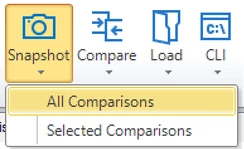
Save the snapshot. You can now use this to compare against any of your servers within Aireforge Studio.
To compare the snapshot against the same servers captured within it, go straight to the next step. Hint: this is useful when comparing server differences over time. To compare against other servers, select those you wish to compare against first. Hint: this is useful when using your server as a golden image.
Select 'Load'. If you recently took the snapshot, it will appear on the dropdown option. Otherwise, browse for your file.
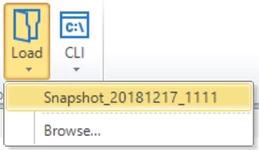
Next, a dialog will pop up to confirm what to do with the snapshot:
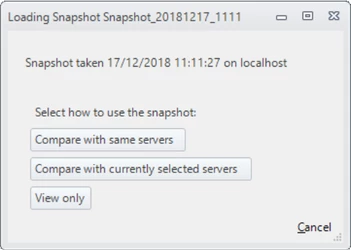
When comparing the snapshot against any servers, the comparison will be against the current state of the servers.
You will now be presented with the comparison results or a view-only snapshot file.