Configuration Snapshots (ConfPacs)
From the Compare tab, highlight the server(s) you want to take a configuration snapshot of. Select the 'Snapshot' button, then choose either 'All comparisons' or 'Selected comparisons' (allowing you to select specific options for comparison).
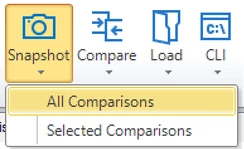
Saving the Snapshot
After saving the snapshot, you can use it to compare against any of your servers within Aireforge Studio. The snapshot stores a comprehensive configuration at that point in time.
To compare the snapshot against the same servers captured within it, simply move to the next step.
Hint: These snapshots are particularly useful for comparing server differences over time and ensuring consistency. You can also use a snapshot as a golden image for comparison against other servers to verify configuration consistency across environments.
Loading the Snapshot
To load a snapshot, select the 'Load' button. If you recently took a snapshot, it will appear as a dropdown option. If it's not listed, browse for the file manually.
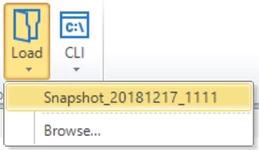
Once selected, a dialog box will prompt you to choose how you would like to use the snapshot:
- Compare with same servers: This option compares the snapshot with the same servers it was originally taken from.
- Compare with currently selected servers: This compares the snapshot with different servers that you have currently selected.
- View only: Allows you to review the snapshot data without performing a comparison.
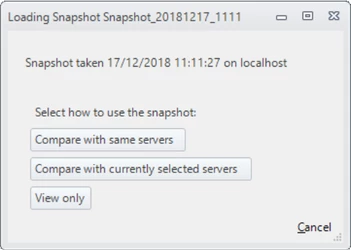
Reviewing the Results
When comparing the snapshot with selected servers, the comparison is done against the current state of those servers. Aireforge Studio will display the differences, making it easy to identify changes and discrepancies.
The results will be presented as either a full comparison output or a view-only snapshot file, depending on the option you selected.
Note: Snapshots are ideal for audits, system health checks, and ensuring that your SQL Server configurations remain consistent over time.
Common Use Cases
- Configuration Audits: Use snapshots to maintain a record of SQL Server configurations over time for compliance and audit purposes.
- Baseline Creation: Set a "golden image" of a server configuration to compare against future states, ensuring consistency across your SQL environment.
- Performance Monitoring: Detect changes in server configurations that could affect performance, allowing for proactive optimization.