Four Ways to Use Instance Snapshots

Instance snapshots can be invaluable to anyone working with servers. From tracking differences over time, to change deployment, here are some ideas on how they can help you. Then, discover how you can use the free tools in Aireforge Studio to implement them.
Tracking differences over time
By taking a snapshot of your servers' configuration at the right moment, you can use it as a baseline for comparison in the future. This is helpful when:
You're taking a holiday and you want to know what happened while you were away.
You want to capture the 'before' of a client's servers prior to a health check. You might add this to a report to show the improvements you've made.
There's a change freeze and you'd like extra reassurance nothing has been amended by accident.
Change deployment
When you're deploying changes:
Take a snapshot prior to any changes to use as a configuration back up. Then, when you're making changes, you can test them against an exact recreation of your servers, helping to minimize mistakes when you go live. You can also do this during performance tuning.
When someone else is deploying changes:
With a snapshot, you'll be able to see any impact others' changes may have had on your servers by comparing a pre-changes snapshot with post-release servers.
Remote troubleshooting
Working with servers that you don't have access to? Get your customer to capture a configuration snapshot, then use this for analysis, comparison and more. This way, you'll get the information you need, save support costs and reduce turnaround time.
Golden configuration template
When you've got a server into an ideal state, you might use a snapshot of it to:
- Share configurations with colleagues as an example of best practice.
- Use as a reference or template for future server setup.
- Use as future reference for the same server if it experiences performance issues later down the line.
- Create example files to distribute with your software to aid installations.
How Aireforge Studio helps
In Aireforge Studio's Compare module (totally free), you can capture and save a snapshot. Then, use it for comparison against the same servers (for comparing server differences over time), comparing against other servers (useful when using your server as a golden template, or for viewing and sharing.
Taking a snapshot
From the Compare tab, check the server/s you want to take a configuration snapshot of. Press the 'Snapshot' button, then choose 'All comparisons' or 'Selected comparisons' (depending on whether you want to snapshot all configuration or just a subset).
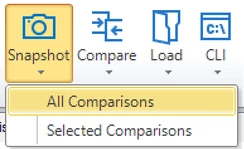
You will then be prompted to save the snapshot to file. That's it! You can now use this saved snapshot to compare against any of your servers within Aireforge Studio.
Using a snapshot
To compare the snapshot against the same servers captured within it, go straight to the next step. To compare against other servers, select those you wish to compare against first.
Press 'Load' and select the snapshot to open. If you recently took the snapshot, it will appear on the drop-down menu.
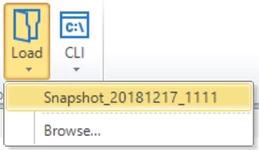
Next, a dialog will be shown to let you choose what to do with the snapshot:
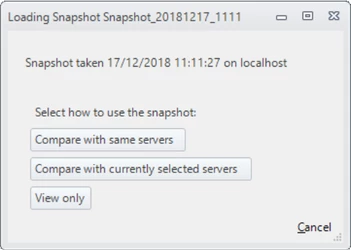
- Compare with same servers: compares the contents of the snapshot against the current state of the same servers.
- Compare with currently selected servers: compares the contents of the snapshot against the currently checked servers on the Compare tab.
- View only: simply opens the snapshot for viewing, without taking any new snapshot.
When comparing the snapshot against any servers, the comparison will be against the current state of the servers. You will now be presented with the comparison results or a view-only snapshot file.
All of the functionality in this post is free.
Image courtesy of Makarios Tang