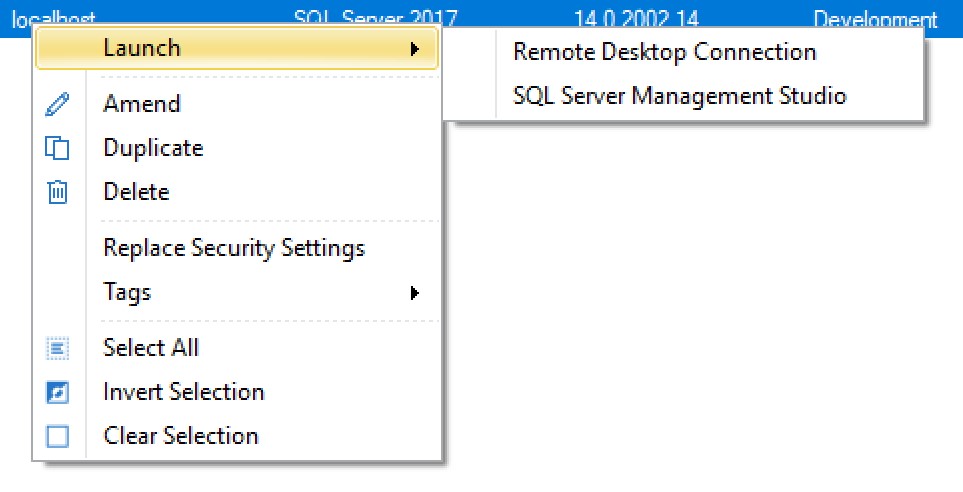Effortless Server Access with the RDP/SSMS Connection Manager in Aireforge Studio
Working with an estate of hundreds of servers? Tired of maintaining shared spreadsheets or manually managing server connection details for your team? You're not alone.
Many teams struggle with keeping an updated list of server details for Remote Desktop and SQL Server Management Studio (SSMS). Maybe you use a shared document, a text file, or even just keep this information locally. It's often time-consuming and error-prone. But what if you could centralize and simplify this process for free?
Aireforge Studio's new RDP/SSMS Connection Manager is here to help!
How Aireforge Studio Makes Server Management Simple
With Aireforge Studio, your server estate becomes your centralized workspace, allowing you to compare settings, run health checks, and even automate processes. The RDP/SSMS Connection Manager takes this one step further by enabling you to launch Remote Desktop or SSMS connections directly from the platform, with no more flipping between documents or manually entering server details.
Why Choose the RDP/SSMS Connection Manager?
One-click Connections: Simply right-click on any server in your Estate and choose either Remote Desktop or SSMS to instantly connect. The necessary details are pre-populated, saving you time and avoiding errors.
Unlimited Free Use: Access to the Estate module in Aireforge Studio is unlimited and free. You can manage as many servers as you need without worrying about hitting any limits.
Share Profiles Securely: Tired of everyone managing their own server lists? With Aireforge's Shared Profiles, you can securely share connection details across your team. Everyone always has the latest information, and no more worrying about out-of-date documents.
SSMS Connections Are Back, But with Some Limitations
We're excited to announce that SSMS connections are back in Aireforge Studio. However, due to changes in SSMS 18 and newer, there are some limitations you should be aware of:
Password Authentication: Starting with SSMS 18, the
-Pargument, which allowed you to pass passwords directly, is no longer supported. This means that while you can still connect using SQL Authentication, you'll need to enter the password manually within SSMS.SSL/TLS Certificate Issues: If you've encountered SSL certificate errors when connecting locally (e.g., "The certificate chain was issued by an authority that is not trusted"), this is due to changes in how SSMS handles certificates. Be sure to either configure trusted certificates or use the "Trust Server Certificate" option to bypass these errors.
For more information on troubleshooting SSMS connection issues, check out our Knowledge Base.
Try It Today, Completely Free
No more manual work. No more jumping between applications. The RDP/SSMS Connection Manager in Aireforge Studio makes managing server connections a breeze, and best of all, it's free and unlimited!
Download Aireforge Studio today and simplify your server management workflow.
Want to learn how to set it up? Visit our Knowledge Base for a step-by-step guide.